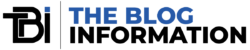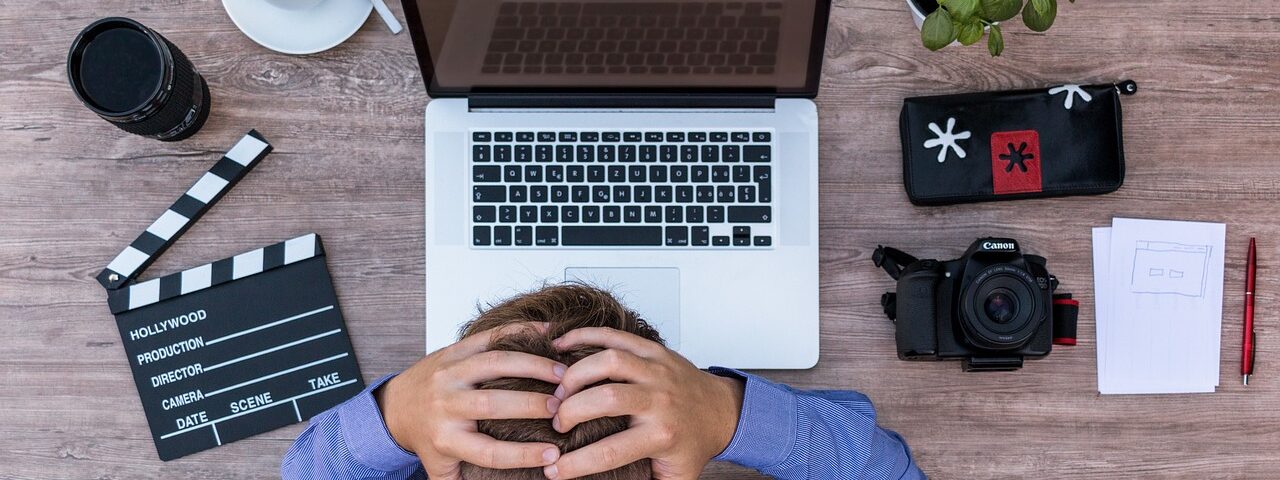Google Drive, a product of Google‘s suite of office applications, has transformed the way we store, access, and share files. Its user-friendly interface and integration with other Google services make it a popular choice for individuals and businesses. However, one persistent issue that many Google Drive users encounter is dealing with unsupported file formats.
In this comprehensive guide, we will explore the significance of Google Drive, the challenges of handling unsupported files, and provide an in-depth preview of the methods of how to open unsupported files on Google Drive.
Understanding Unsupported Files
What Are Unsupported File Formats?
Unsupported file formats, in the context of Google Drive, are those file types that the platform cannot natively display or edit. When you attempt to open these files, you might encounter errors, or worse, you may find them displayed as blank documents. Unsupported file formats can cause frustration and hinder productivity when working with Google Drive.
These formats may include less common extensions like .djvu, .eps, or .raw, which are not typically supported. Understanding what makes these files “unsupported” is crucial to finding the right solutions to open and work with them effectively.
Common Unsupported File Extensions
Some file extensions are more likely to be unsupported on Google Drive than others. These include formats such as .exe, .bin, .iso, and .torrent, incompatible with Google’s web-based document viewer and editor. Knowing which file extensions are typically problematic can help you anticipate issues and find appropriate workarounds.
Converting Unsupported Files
The Art of File Conversion
File conversion is a process that changes a file from one format to another, making it compatible with the desired application. In the context of Google Drive, file conversion can be a valuable tool for making unsupported files accessible.
Converting a file, for example, from .pages to .pdf or .psd to .jpg, can ensure that you can view, edit, and share it seamlessly within Google Drive. Understanding the concept of file conversion and when to use it is essential for resolving compatibility issues.
Method 1: Using Google’s Built-in Conversion
Google Drive offers built-in tools that allow users to convert certain file formats. These tools are especially helpful when you want to change a file into a format that Google Drive supports. The steps to convert files within Google Drive are straightforward:
- Upload the File: First, upload the unsupported file to your Google Drive.
- Right-Click and Open With: Right-click on the uploaded file, select “Open with,” and choose the relevant Google app (e.g., Google Docs for document files or Google Sheets for spreadsheets).
- Save as Google Format: Once the file is open, click “File” and then “Save as Google Docs/Sheets/Slides.” This action converts the file into a format compatible with Google Drive.
This convenient method often works for common file types, such as Word documents or Excel spreadsheets. It’s important to note that Google’s built-in conversion may not be available for all unsupported file formats.
Method 2: Using Third-Party Conversion Tools
For unsupported formats or complex conversions, third-party online file conversion services can be the solution. These services offer a wider range of conversion options, allowing you to transform files into formats that Google Drive can work with.
Here are the steps to convert unsupported files using third-party tools:
Select a Reputable Conversion Service: Choose a trusted online conversion service, such as Zamzar, Online-Convert, or CloudConvert.
- Upload Your File: Upload the unsupported file to the selected conversion service.
- Choose the Output Format: Select the desired output format for the conversion. This should be a format supported by Google Drive.
- Start the Conversion: Initiate the conversion process, and the service will generate a downloadable file in the desired format.
- Download the Converted File: Once the conversion is complete, download the newly formatted file.
- Upload to Google Drive: Finally, upload the converted file to your Google Drive, where you can view and edit it as needed.
These third-party conversion services provide flexibility and a wide range of options, making them ideal for handling more complex conversions and less common file formats.
Opening Unsupported Files Without Conversion
While conversion is often the most practical solution, there are situations where you might want to open unsupported files without the need to change their format. In this section, we’ll explore two methods: using Preview Mode within Google Drive and leveraging third-party apps and software to access these files.
Exploring Workarounds
Before discussing these workarounds, it’s important to understand that not all unsupported files require conversion. Sometimes, you can view the file without changing its format, especially when you only need to access its content.
Method 1: Using Preview Mode
Preview Mode in Google Drive allows you to view the contents of unsupported files without converting them. This feature is particularly useful when you only need to read or extract information from a file and have no intention of editing it within Google Drive. Here’s how to use Preview Mode:
- Upload the Unsupported File: Start by uploading the unsupported file to your Google Drive.
- Right-click and Preview: Right-click on the uploaded file and select “Preview.”
- View the File: The file will open in a read-only format, allowing you to scroll through its contents and access its information.
Limitations of Preview Mode
While Preview Mode is convenient for viewing files, it has limitations. You won’t be able to edit the file directly within Google Drive, and complex file types may not display correctly. Additionally, you won’t be able to save changes or annotations.
Method 2: Third-Party Apps and Software
When Preview Mode isn’t sufficient, or you need to make changes to an unsupported file, you can explore third-party apps and software that can open these formats. These tools are particularly useful for specialized files, such as design files, archives, or rare extensions.
Here’s how to use third-party apps and software to access unsupported files on Google Drive:
Install the App or Software
Install the third-party application or software on your device. These may include programs like Adobe Illustrator for design files, WinRAR for archives, or specialized viewers for unique formats.
Open the File Locally
Open the unsupported file using the installed application or software on your device. This method allows you to view and edit the file as needed.
Save or Export the File
After making any necessary changes, save or export the file in a format compatible with Google Drive, such as .pdf or .jpg.
Upload to Google Drive
Finally, upload the converted file to your Google Drive, where it can be easily accessed and edited within the platform.
Using third-party apps and software gives you more control and flexibility when handling unsupported files, as they are designed to work with specific file types.
Final Words
Opening unsupported files on Google Drive can be a manageable task when you understand the reasons for unsupported formats and have the right tools and knowledge. We’ve covered a range of methods, from converting files using Google’s built-in tools to using third-party conversion services, as well as workarounds like Preview Mode and third-party applications.
As you use Google Drive and encounter unsupported files, remember that knowledge is your greatest asset. By understanding how to open unsupported files on Google discussed in this guide, you can confidently manage and access a wide range of file formats, making the most of your Google Drive experience while keeping your data secure.