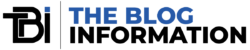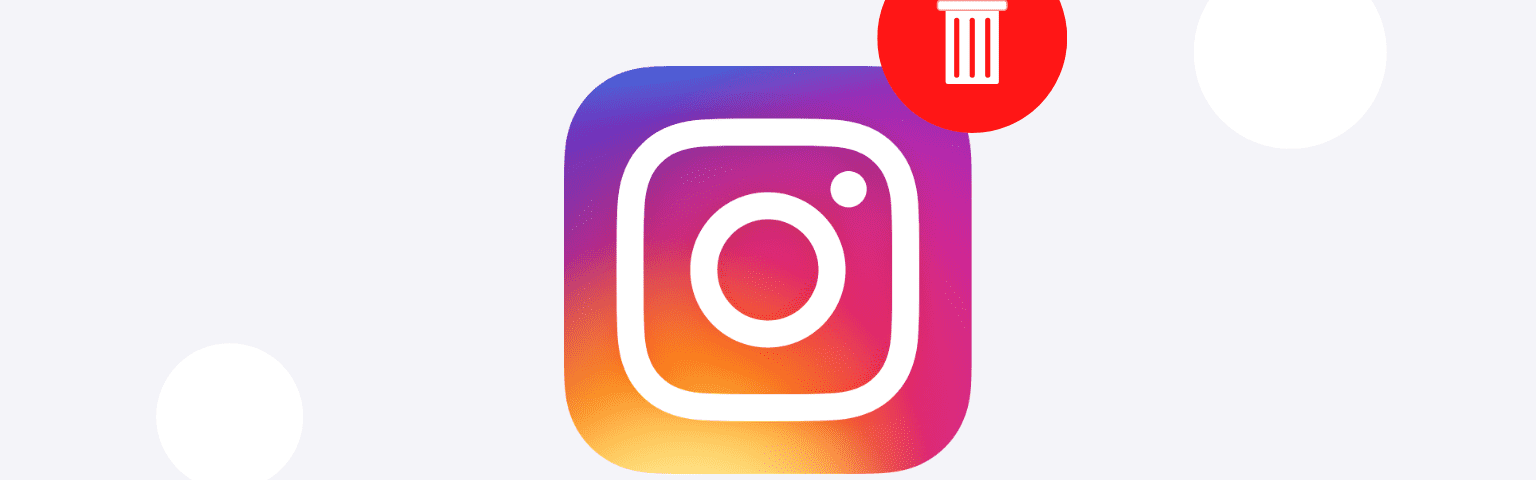Hey, are you looking for a quick-step guide on how to delete Instagram account? You came to the right place if that’s what you’re here for. The delete process can be tricky, depending on your device firmware -I know, you’re in a bit of rush, so let’s begin.
Also Read: How to Add Spoiler in Facebook Messenger Using Android or iOS
How To Delete Instagram Account [Quick Steps]
Take A Break
Finding social rehab can be challenging. Avoiding Insta, which I know isn’t easy as a click or a swipe, can be challenging. You can start off with a break. Why break? Because if you permanently delete your account, all your content gets deleted. Know that a break can be a week-long, if you go further, your account gets deleted
And if you want a break, here’s what you gotta do:
- Log in to your Instagram account.
- Tap the three lines in the bottom right, then tap Settings.
- Tap Account, then tap Personal Information.
- Tap Account Ownership, then tap Deactivate Account.
- Choose the account you want to deactivate.
- Tap Deactivate, then tap Continue.
- Confirm your password and tap Continue.
- Pick a reason for deactivating and tap Continue.
- Finally, tap Deactivate Account to finish.
How did the break go? Not good, and you’re looking to permanently delete your Instagram account? Follow these steps:
Permanently Delete Your Account
Via PC
- Visit the Delete Account page on Instagram’s website. If you’re not logged in, you’ll need to do so.
- Choose a reason from the drop-down menu explaining why you want to delete your account, then re-enter your password.
- Click on delete username.
NOTE: Only after selecting a reason and entering your password will you see the option to permanently delete your account.
Also, if you wanna delete a different account, here’s how it’s done:
- Click your username at the top right of the Delete Account page.
- Next to “Edit Profile,” select “Log Out.”
- Log back in with the account you want to delete and follow the same steps above.
Via Account’s Center
Follow these quick steps to delete your Instagram account via the account’s center:
- Tap the three lines at the bottom left, then tap Settings.
- Tap Accounts, then tap Personal Details.
- Select Account Ownership, then tap Deactivate or Delete.
- Choose the account you want to delete permanently.
- Tap Delete Account, then tap Continue.
You can’t delete your account from the Accounts Centre right now. If your account is deleted, you can use the same username again or for another account, unless someone else takes it.
But if your account was removed for breaking rules, you might not get to use the same username again. Once you ask to delete your account, it takes 30 days to erase everything for good. During this time, your stuff still follows Instagram’s rules.
Deleting everything might take up to 90 days. Copies of your stuff might stay for backup or legal reasons, as explained in the Privacy Policy.
How To Review Your Info In The Account’s Center
Here’s how you can review your information and other content via the account’s center:
- Tap the three lines at the bottom left, then tap Settings.
- Tap Accounts, then tap Your Info & Permissions.
- Click Access Info.
You can delete your instagram via Instagram settings, here’s how:
- Tap the menu at the bottom left, then select Your Activity.
- Click Account History to see changes you’ve made.
- To make more changes, click on the specific change.
- To organize your history, tap Sort and Filter at the top, choose your preferences or date range, then tap Apply.
What Happens When You Delete Your Instagram Account
When you delete your Instagram account, everything in it vanishes. Your profile picture, pictures, videos, likes, and comments also get deleted. All interactions and content from Instagram vanish into thin air.
Bottom Line
Instagram has well-over two billion users world-wide. And 500 million active users. However, not all of them are happy with it. Some want to quit social media while some have other plans.
And if you want to delete your Instagram account, you can follow the steps mentioned above.